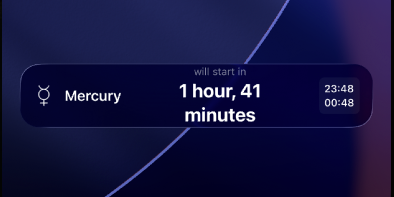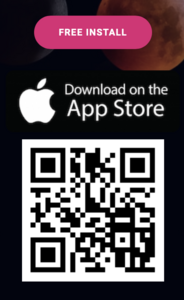Stay on track without opening the app. Planetaro 4.0 supports Live Activities so you can see a countdown to the next planetary hour on your Lock Screen and, on supported devices, the Dynamic Island.
What Live Activities do
- Show a live countdown to the selected planetary hour
- Keep key info at-a-glance on the Lock Screen / Dynamic Island
- Update automatically as the hour approaches
📌 Due to platform limitations, Live Activities count down to the start of a planetary hour. They don’t run for the full hour after it begins.
Requirements
- iPhone running iOS 16.1+ (Dynamic Island on compatible models)
- Planetaro 4.0 or later
- Notifications and Live Activities permissions enabled
Quick Start (60 seconds)
- Open Planetaro and go to the main screen.
- Long-press the planetary hour you want to follow.
- Tap Add to Live Activity.
- You’ll see a confirmation:
“Moon/Saturn/Jupiter/Mars/Sun/Venus/Mercury] Planetary Hour Live Activity created — countdown has started and will end when the hour begins.”
Tip: You can create a Live Activity from any hour card—pick the one you care about most today.
Video walkthrough
Prefer to watch? This page includes a short video demo showing the long-press → Add to Live Activity flow and how it looks on Dynamic Island and the Lock Screen.
Where you’ll see it
- Lock Screen: persistent countdown tile
- Dynamic Island (supported models): compact countdown that expands on tap
Managing permissions
If you see “Live Activities access is required”:
- Open Settings → Planetaro.
- Enable Live Activities (and Notifications).
- Return to Planetaro and try again.
Limitations & Behavior (Good to know)
- Countdown only: The Live Activity ends when the hour starts.
- Long waits may be deprioritized: If the selected planetary hour is 8+ hours away, iOS may de-prioritizeupdating frequency or presentation. For best results, add a Live Activity closer to the target hour.
- One at a time recommended: Running multiple Live Activities can reduce system priority for each.
- Focus/Do Not Disturb: May affect visibility on the Lock Screen.
Troubleshooting
I don’t see the Live Activity on the Lock Screen.
- Confirm Live Activities are enabled in Settings → Planetaro.
- Make sure Focus/Do Not Disturb isn’t hiding it.
- If the hour is far away (e.g., 8+ hours), try adding it later the same day.
The countdown isn’t updating frequently.
- This can happen when the event is far in the future or the system is conserving power. Add the Live Activity closer to the start time.
Dynamic Island isn’t showing it.
- Check that your iPhone model supports Dynamic Island and that you didn’t hide Live Activities from the Home Screen.
Can I keep it running during the planetary hour?
- Current support is countdown-to-start. Once the hour begins, the Live Activity finishes.
FAQs
Can I add multiple Live Activities?
You can, but we recommend one to maintain higher priority and reliability.
Will it work offline?
Yes—once created, the countdown continues. Ensure Planetaro has already calculated the hour for your location.
Does it drain battery?
Live Activities are designed to be lightweight. Very long countdowns may update less frequently to save power.